Voice over Internet Protocol (VoIP) converts your voice into a digital signal, compressing it, and sending it over the internet. VoIP can be used from a computer, VoIP phone, or traditional phone connected to a special adapter. You can also use VoIP wirelessly at places with internet access, like airports, parks, and cafes. It offers a cost-effective business phone solution because it bypasses phone lines, instead using your existing internet infrastructure.
VoIP (noun): Voice over Internet Protocol (VoIP) is a technology that allows users to make and receive phone calls over the internet instead of using a traditional phone line.
VoIP offers several advantages to traditional phone lines.
PBX (noun): A Private Branch Exchange (PBX) system, services a private network of telephones in an office and acts as a gateway from a company to the outside world.
Internal Communication: PBX systems connect extension phones within an office to each other.
External Communication: PBX systems allow users to share a limited number of external phone lines.
Features: PBX systems offer features like call queueing, conference calling, and enhanced security.
Cost: PBX systems save money by eliminating the need for each user to have their own line to the telecommunication company.
Ownership: The business owns and operates a PBX system, not the telecommunication company.
Maintenance: Traditionally, IT professionals have maintained PBX systems, but today systems are much more advanced. All VirtualPBX Business Phone customers manage their systems with no technical expertise required.

VirtualPBX Business Phone plans are dependent on an internet connection. Internet connectivity has improved greatly in many areas as traditional telephone wires become more difficult and expensive to maintain, however it is important to understand the nuances of your connectivity.
Is my internet fast enough for VoIP?
Speed alone does not guarantee optimal VoIP results—it only takes about 100kB up and down for a phone call. It does, however, need a consistent and reliable connection for quality VoIP calls. If you are experiencing issues with your phones, it could be related to your network specifications and settings. Use our free VoIP speed test to determine your current capabilities.
One setting in particular is SIP ALG, which should be disabled if you are experiencing issues. If you have any questions regarding a malfunctioning VoIP device, please contact our support team.
Can my VoIP device function over a wireless internet connection?
While older desk phones do not support connection over WiFi, newer generations have a built-in wifi capability or a WiFi dongle that allows connection through WiFi. Additionally, apps like the softphone and web phone can use both WiFi and data connectivity. Check the specifications of your device to determine specific WiFi support.
What happens if my network goes down? Does it affect my VoIP device?
While VoIP relies on an internet connection, because your phone system is in the cloud, it continues to function. If your internet connection is down, it’s possible that your VoIP devices are down as well, but it depends on how they are connected. If a hardware device is plugged into WiFi and WiFi is out, the phone is also out. However, devices like apps also run on data and your LTE connection is often stable. Call forwarding is also an option, which skips your internet connection entirely and routes over PSTN. Data rates depend on your provider, but call forwarding could be your default route to help manage how data is used. Network redundancy paired with a strong backup plan can proactively reduce the impact and keep your devices online.
Connecting your desk phone to the network.
In addition to the web phone and softphone app, you may want to connect your desk phone(s) to the network. This process is fairly simple and our Customer Experience team is standing by to assist as needed.
You may plug in a SEPARATE ethernet cable, with one end in your PC/Laptop and the other end in the PC port of the device, if you wish for your phone to be a passthrough for your internet connection.
We use the following providers:
PROVIDER |
USE |
CERTIFICATIONS |
|---|---|---|
|
GOOGLE CLOUD PLATFORM |
Compute, Firebase, Big Query, Cloud Storage, CDN |
PCI DSS, SOC2, SSAE 16/ISAE 3402 Type II |
|
EQUINIX |
Voice Server Hosting |
SOC1, SOC2, ISO 27001, NIST 800-53/FISMA, PCI DSS |
|
STRIPE |
Customer Billing And Accounting |
PCI Service Provider Level 1 |
|
BANDWIDTH |
Call Traffic, E911, and CNAM |
ISO 27001 |
At VirtualPBX, we take data security seriously, implementing several measures to ensure the protection of all user data. All application data is stored in Google Cloud, complying with both the General Data Protection Regulation (GDPR) and the California Consumer Privacy Act (CCPA).
Encrypting Data In Transit Using HTTPS: Data is encrypted as it is being transmitted between devices, making it more difficult for unauthorized parties to access or intercept.
Logically Isolating Customer Data: Customer data is kept separate from other data, and can only be accessed by authorized parties.
Encrypting Data At Rest: Data is encrypted when it is stored to prohibit access by unauthorized parties.
Using Secure Data Storage: VirtualPBX Business Phone and Messaging services store user data in Firebase, which has successfully completed a number of security evaluations, including ISO 27001 and SOC 1, SOC 2, and SOC 3. Some Firebase services have also received ISO 27017 and ISO 27018 certification.
Operations & Security
Platform and partner management, including operations, security, and compliance is managed by the VirtualPBX Operations team, led by Lon Baker, our hief Operations Officer.
Engineering
Our Engineering team works closely with platform providers and service providers to ensure consistent operations, security, and compliance at the direction of our Operation team. The team is led by Daniel Ruiz, our VP of Engineering.
The VirtualPBX platform is deployed geographically in 3 zones covering the Pacific, Central, and Eastern time zones to provide geographic redundancy utilizing Tier 1 Equinix data centers.
Each zone is a cluster of voice, media, application, and database servers. Each layer of services is scaled independently based on system load.
The US zones are synchronized continuously to support distributing customer traffic across all zones, as well as configured to failover between zones to provide redundancy and resilient service 24/7/365.
Voice traffic on the VirtualPBX platform is designed and deployed to provide failover and is secured by DDoS and threat monitoring by Cloudflare and our platform partners.
The platform Web UI is hosted on the Google Cloud CDN for global delivery and protected by Cloudflare network services.
VirtualPBX relies on Bandwidth, as a Tier 1 Carrier in the US and Canada and Voxbone for Inbound International call traffic.
VirtualPBX utilizes over 30 outbound carriers to provide redundant call delivery at competitive rates.
The VirtualPBX platform is designed to failover between carriers on all Outbound Call Traffic.
VirtualPBX-delivered hosted voice services are PCI DSS Version 3.2.1 compliant and attested as part of our partnership with Stripe.
All Google Cloud services have been reviewed by an independent Qualified Security Assessor and determined to be PCI DSS 3.2 compliant. This means that these services provide an infrastructure upon which customers may build their own service or application which stores, processes, or transmits cardholder data.
VirtualPBX does not store, process, or transmit cardholder data, only data related to voice services are hosted and/or stored using the Google Cloud Services.
Stripe is a PCI-DSS compliant billing platform used by VirtualPBX. It maintains PCI DSS compliance and appropriate controls pursuant to Stripe’s Service Organization Control (“SOC”) 1 & 2 audits.
All data centers used by VirtualPBX in the US are provided by Equinix and managed by platform partners. The platform and hosting facility comply with the listed certifications. Silicon Valley (SJC), Chicago (ORD) and New Jersey (EWR) zones deliver services to customers.
Businesses often require phone compatibility across multiple sites and devices. VirtualPBX is committed to empowering customers to work from any location and with any device they choose.
Phone Compatibility
Mix and match your business communication devices, and experience a seamless and hassle-free transition to VirtualPBX VoIP service with your devices or ours.
Plug a VoIP phone into a broadband connection and you’re in business, from anywhere! Any VoIP phone will work and we have an extensive list of phones that can be auto-provisioned through your online portal. Not to worry however, we can provision any phone, even if it’s not listed. You can even extend phone compatibility to use analog phones with a VoIP adapter. Not sure about the difference between VoIP phones and analog phones? Learn more or shop for desk phones here.
Finding The Make And Model Of Your Device
The model of the phone is typically stamped on the front of most desk phones. You can also find it on the label on the back of the phone.
VirtualPBX Web Phone
Make crystal clear calls from anywhere without a desk phone with the VirtualPBX Web Phone right from your browser. Built on Web Real-Time Communications (WebRTC), you can add the web phone to your user profile and log in using your credentials. No software to download or additional business cell phone service needed! Plus, listen to voicemails, transfer calls, and access call history exactly as you would on any other device.
VirtualPBX Softphone
Your full suite of VirtualPBX Business Phone features are hosted in the cloud, and can all be routed through your mobile phone or computer as well with the VirtualPBX Softphone.
Call Forwarding
Receive calls on your existing mobile phone or landline without sacrificing your personal phone number with Call Forwarding. Forward calls on any VirtualPBX Business Phone plan at no extra cost.
VirtualPBX Business Phone plans feature smooth set up through an intuitive, user-friendly interface for a hassle-free transition with 99.999% uptime. Log in through your browser, wherever you have internet connection and you have complete access to every tool, feature, and setting.
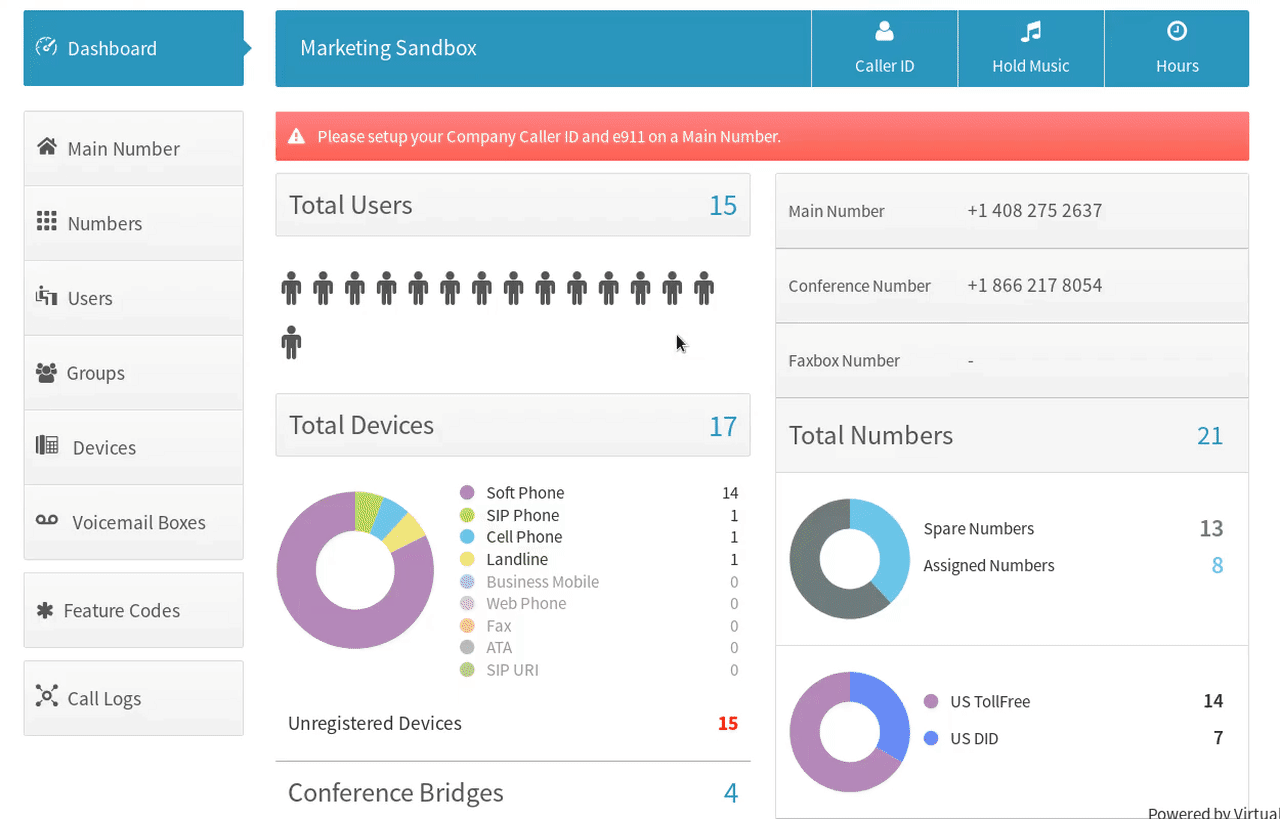
Assign devices to users, add users, change greetings, adjust call flow, and more. No special IT experience or training is needed. In fact, any user can be designated as an admin to make changes to users, call routing, phone numbers, and features. And every change happens in real time.
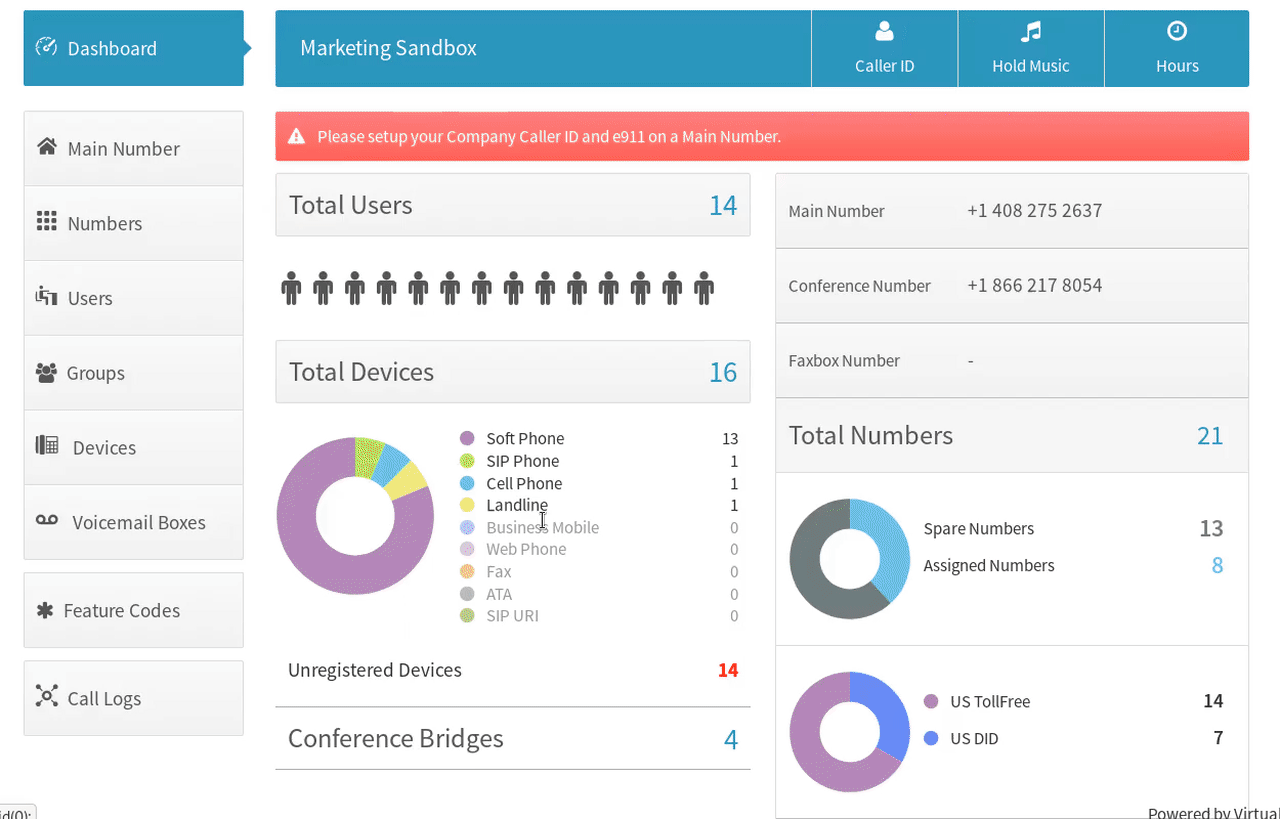
Simply log on and follow the prompts. Any questions can be quickly directed to real humans in our Customer Experience team through chat, email, or phone 24/7, giving you time to focus on navigating your business, not your business communications.
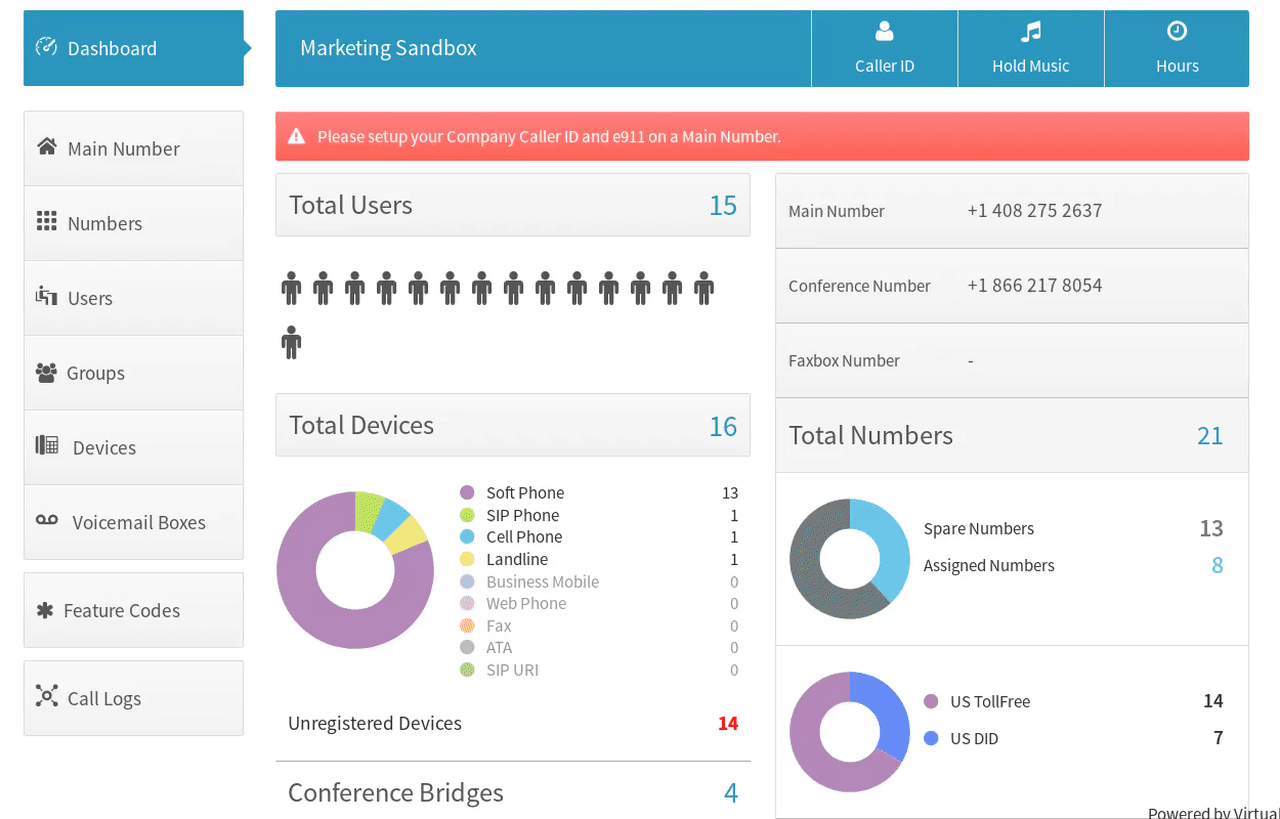
When you sign up for an account with VirtualPBX, we automatically set up three basic features for you to get you up and running quickly.
By the time you receive your welcome email, we’ll have configured:
In addition to these configurations, VirtualPBX hosts a library of support resources and plans, including onboarding, as well as 30-day rollout support. For more on setting up your new account and the settings VirtualPBX automatically configures, check out the support page.
Unlock Your Phone
Before attempting to auto-provision a device, you should be sure to unlock the device first via the Dashboard. This will allow the device to pull the registration information from the auto-provisioning server.
Once these steps are completed, please follow the instructions for the specific model of phone you are trying to provision.
Once there:
Add Your VoIP Device
Once there:
For more on auto provisioning your devices, visit our support page.
Making Calls
Dialing a call is easy on any device. Simply input the number you’d like to reach (make sure to include the area code even if for local calls), then you can pick up the handset to initiate the call or press the call button to make the connection.
Transferring Calls
Steps may vary depending on your device or the make and model of your device, but generally, every phone has a transfer key or button. These may be physical, or they may only show up as “soft” keys while on an active call. While on a call, engage the transfer key, type the number/extension you wish to transfer the calls to, then click that transfer key again.
Putting A Call On Hold
Depending on your device type and the make and model of your device, there’s a specific button on your phone to put calls on hold. Press the “hold” button to put the call on hold.
Checking Voicemail On Your Phone
Press the message or voicemail button on your phone to quickly and easily retrieve your voicemail. Once pressed, enter your voicemail number then the # key, followed by your PIN and the # key again.
If you need more than the technical specifications indicated here, answers to your questions are a click or call away.
Talk with a specialist, chat with us, or call 1-888-825-0800.
Founded in a San Francisco, California basement in 1997, VirtualPBX delivers premium Business Phone, Messaging, POTS replacement, and Contact Center solutions for our customers, who work in the office, remotely, and everywhere in between. We offer more than just products and services; we make your business better with quality customer care and 24/7 support.
1998-2024. VirtualPBX.com, Inc. All rights reserved. VirtualPBX, TrueACD, and ProSIP are ® trademarks of VirtualPBX.com, Inc.