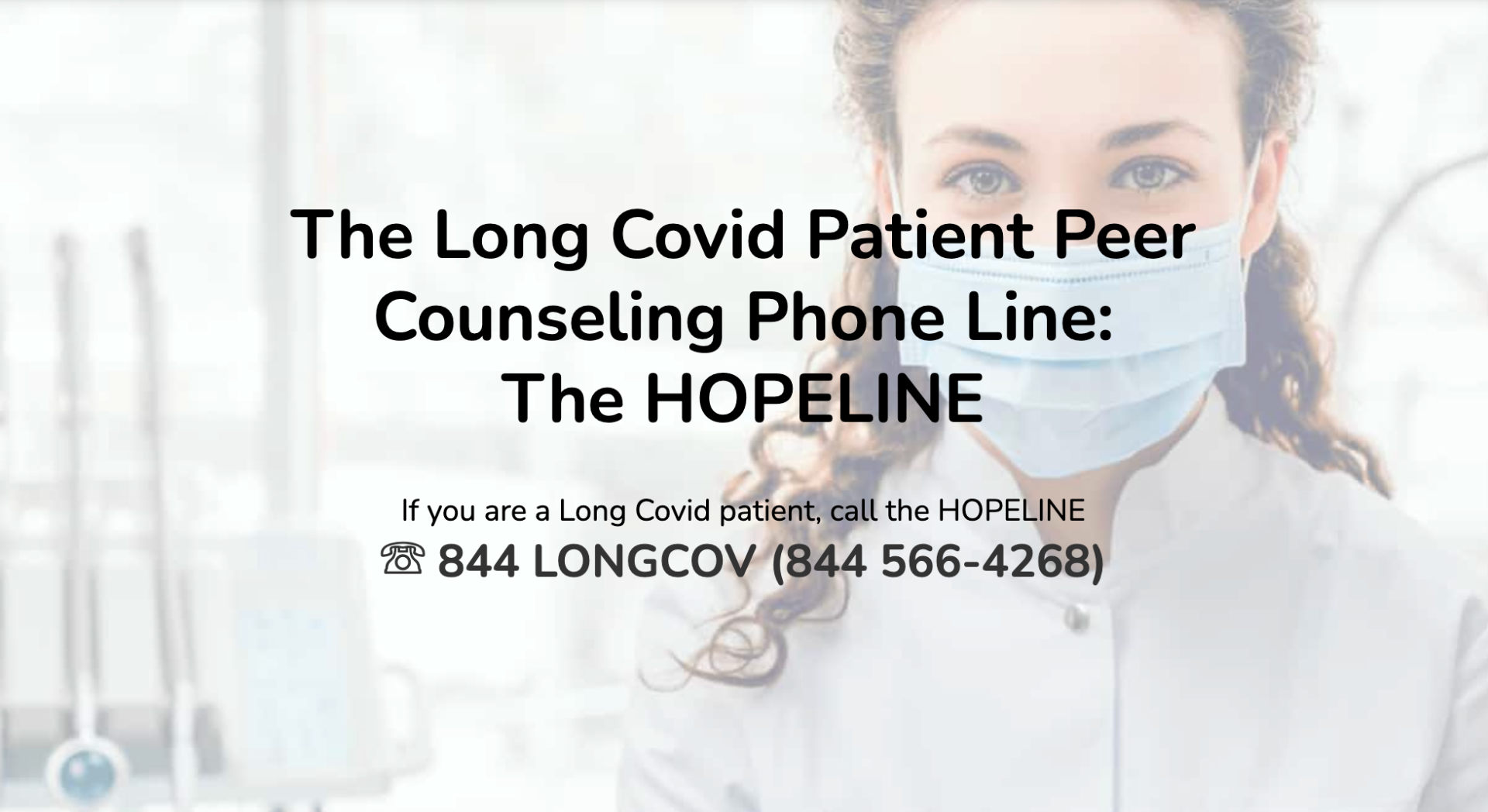It can be frustrating when your VoIP network doesn’t work as smoothly as you expect. Fortunately, VoIP troubleshooting is often a quick process that can leave you with clear audio for years to come.
It can be frustrating when your VoIP network doesn’t work as smoothly as you expect. Fortunately, VoIP troubleshooting is often a quick process that can leave you with clear audio for years to come.
Today, we’ll take a two-minute dive into your local network to see what we can do about any jitter or latency you may be experiencing on your system.
Two-Minute VoIP Troubleshooting
The simple steps outlined here can help you immediately fix your voice network problems by giving you more information about your local network. Often, issues like jitter and latency derive not from the VoIP service provider (like VirtualPBX) but from the internet provider (like AT&T, Comcast, Spectrum, or whichever subscriber you use).
This is simply a matter of order. VirtualPBX uses the internet as its medium for handling calls, so if something has gone awry with the internet connection, the your voice service can see unwanted effects. Once you’ve made it through the following VoIP troubleshooting steps, you’ll be able to contact the appropriate parties with reasonable confidence that you know what the problem is.
- Check Your VoIP Provider’s Status Page The fastest way to determine if you have a problem with your VoIP provider is to see if they are up and running. VirtualPBX customers can check the Dash Status Page or vConsole Status Page to get relevant information about their underlying systems. Your current provider, if you’re not presently with VirtualPBX, should have a similar status page available.
- Check Your Internet Speed How well your VoIP service works depends on how well you internet connection works, and nothing checks that faster than a simple VoIP Speed Test. At the absolute minimum, you should have an additional 100kbps of upload and download speed available per VoIP device.
- Reboot Your Modems It always amuses me whenever this comes up into conversation because it’s so familiar to what we have to do from time to time anyway. Rebooting hardware is often how we install necessary firmware updates that improve functionality and security, so not only is it a good way to potentially get you back up and running, it’s also a good practice to do occasionally, anyway.
- Assess Additional Traffic Are you experiencing major call volume? Is there a deluge of activity that you normally don’t have? Or is your coworker Johnson just streaming three screens of cat videos again? Either way, massive spikes in network activity can cause bottlenecks to form that, in turn, slow down all internet traffic. That means that if you don’t have a comprehensive network services strategy in place, poor VoIP performance could be explained by Johnson’s crazy buffing times for more Pizza Cat streams.
Knowing is Half the Battle
Following these steps will at least allow you to pass along valuable information to any support engineers you speak to. We know this because, like the thousands of employees who enjoy improved VoIP performance by switching to VirtualPBX, few of them even had this basic level of direction explained to them with their former VoIP provider.
We have the in-house expertise and 24/7 Support to back all of our Business Phone Plans. We want the steps shown here to empower you in your own VoIP troubleshooting, but we know not every issue can be fixed in just a couple minutes. Our networking experts are always here to help with total network diagnostics, bandwidth optimization and can establish complete VoIP remediation from your telephone all the way to your VoIP service provider, even if it isn’t VirtualPBX!