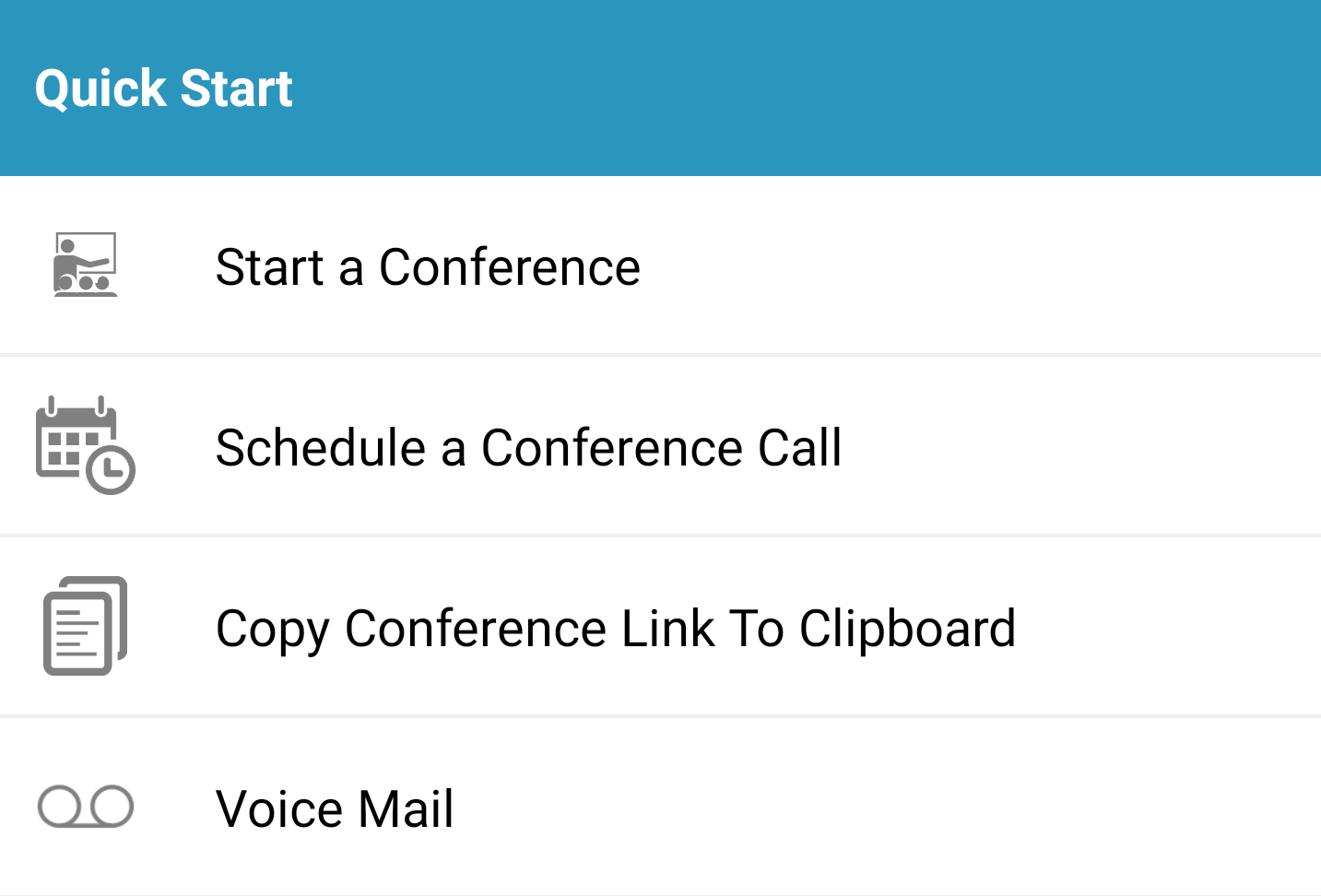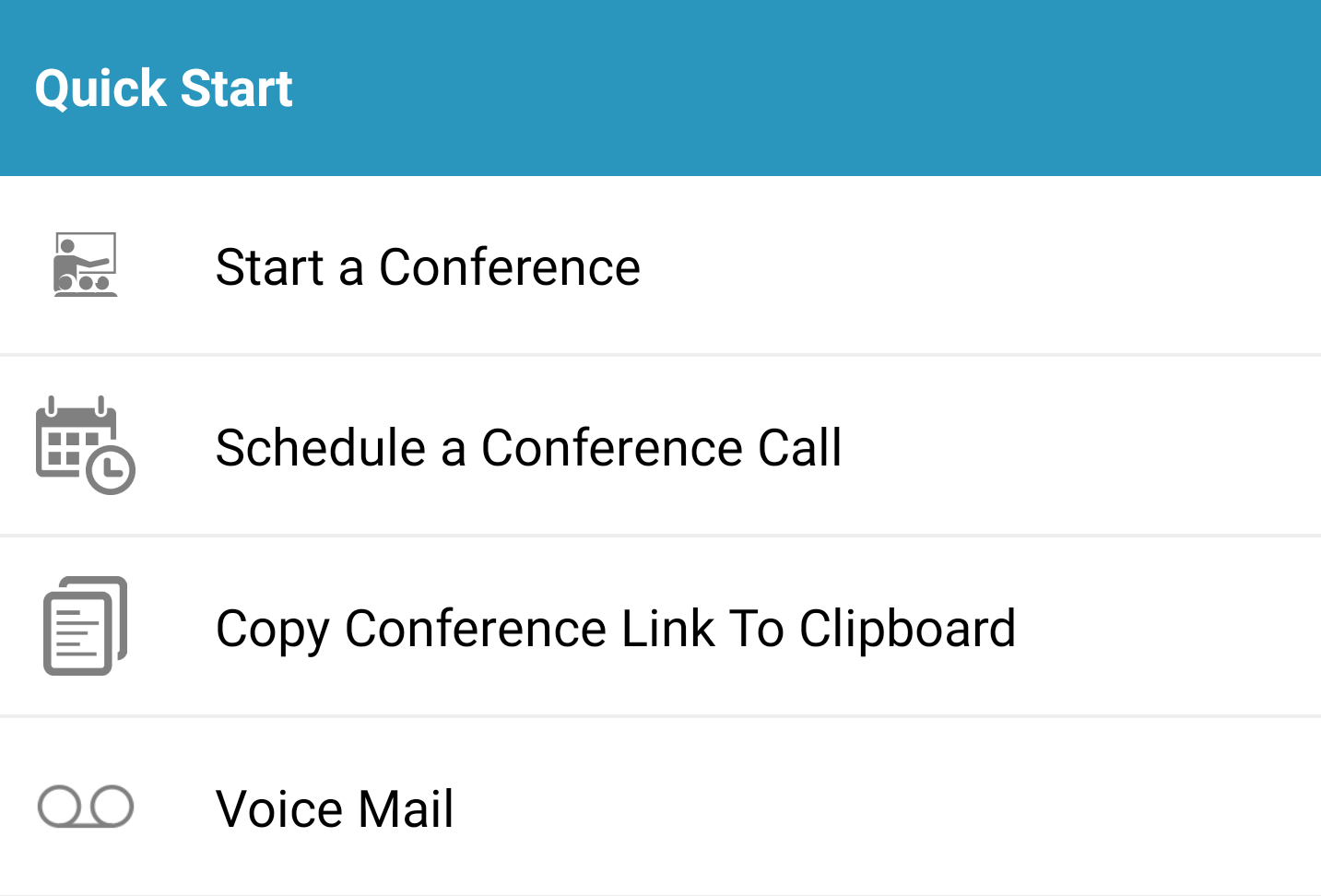 We’ve been waiting for this a long time, and it’s finally here: Our VirtualPBX Mobile Softphone can connect to video conferences on our platform.
We’ve been waiting for this a long time, and it’s finally here: Our VirtualPBX Mobile Softphone can connect to video conferences on our platform.
This means you can now take our Video Conferencing feature with you anywhere. It lets you start your own conferences and join those that your colleagues have created – all from your mobile device.
For commuting and remote workers, this development is especially exciting and deserves a few screenshots to showcase the newest parts of our app.
Start Your Own Video Conference
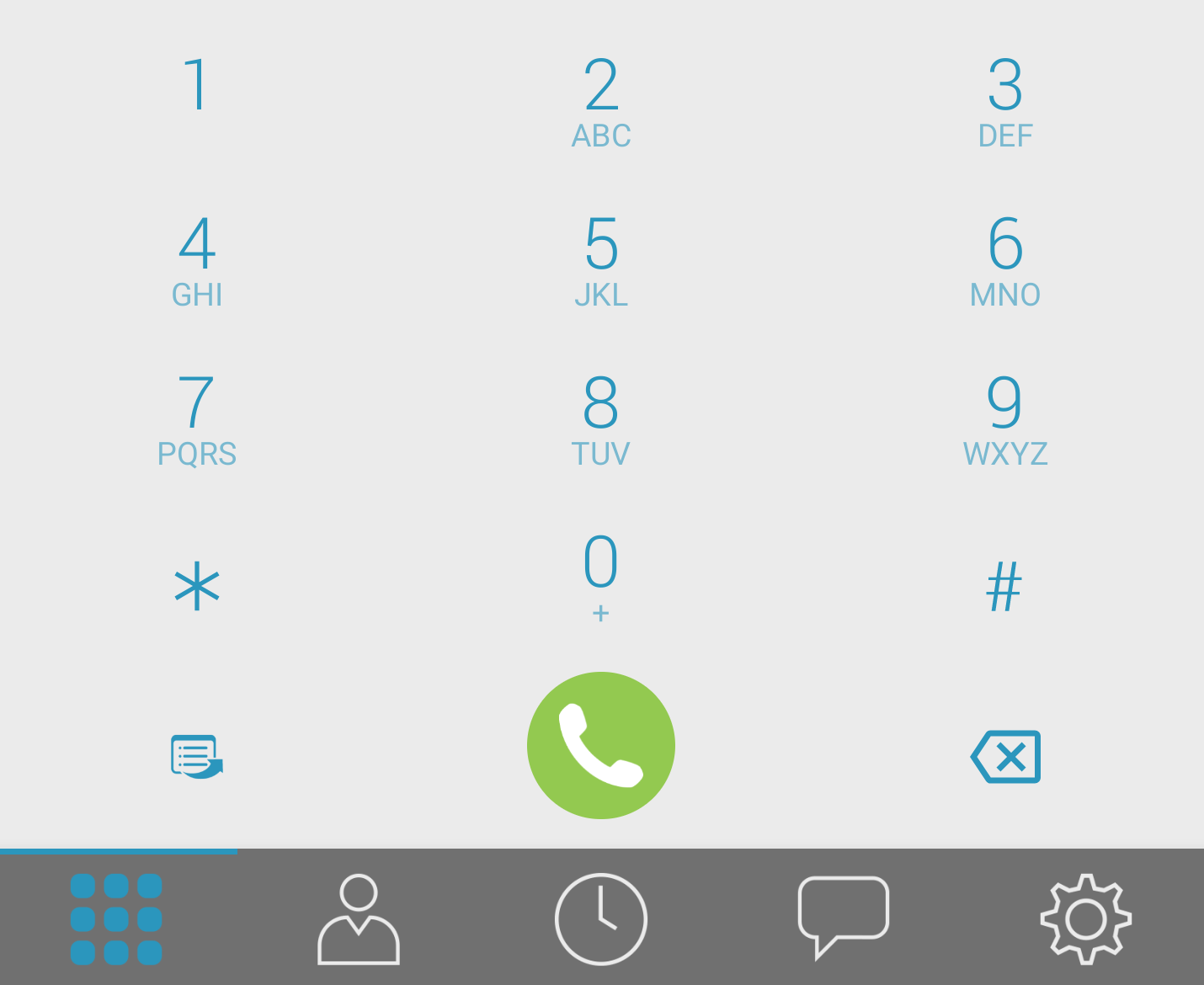 Using the VirtualPBX Mobile Softphone as a video conferencing app is easy. You can begin by creating your own conference from the home screen of the app after you log in.
Using the VirtualPBX Mobile Softphone as a video conferencing app is easy. You can begin by creating your own conference from the home screen of the app after you log in.
The dialpad you’re used to seeing now comes with an extra icon that looks like a small calendar. You can find it at the bottom-left of your screen, beside the green phone icon.
Clicking this new calendar icon brings up a list of options. You can start a conference immediately, schedule a conference call, copy your personal conference link to the clipboard, and access your voicemail.
This is the place you will want to go when starting your own video conference. Selecting the Start a Conference option will send you to a new screen where you can further adjust your video call.
Invite Participants
 So far, you have only entered a conference by yourself. A video conference app doesn’t live up to its potential without other participants, though.
So far, you have only entered a conference by yourself. A video conference app doesn’t live up to its potential without other participants, though.
Within the screen of your video conference, you can look to the top of the right-hand side of your screen for a few icons that let you manage your call.
The speech bubble icon lets you type a message to meeting participants. Next to it, the icon of multiple people lets you see your meeting’s participants in a list and will let you invite new members. Clicking that second icon will open a screen that looks similar to this:

The meeting shown here only has one member, the host, but clicking the plus sign in that section will open a list of the contacts saved in your softphone.
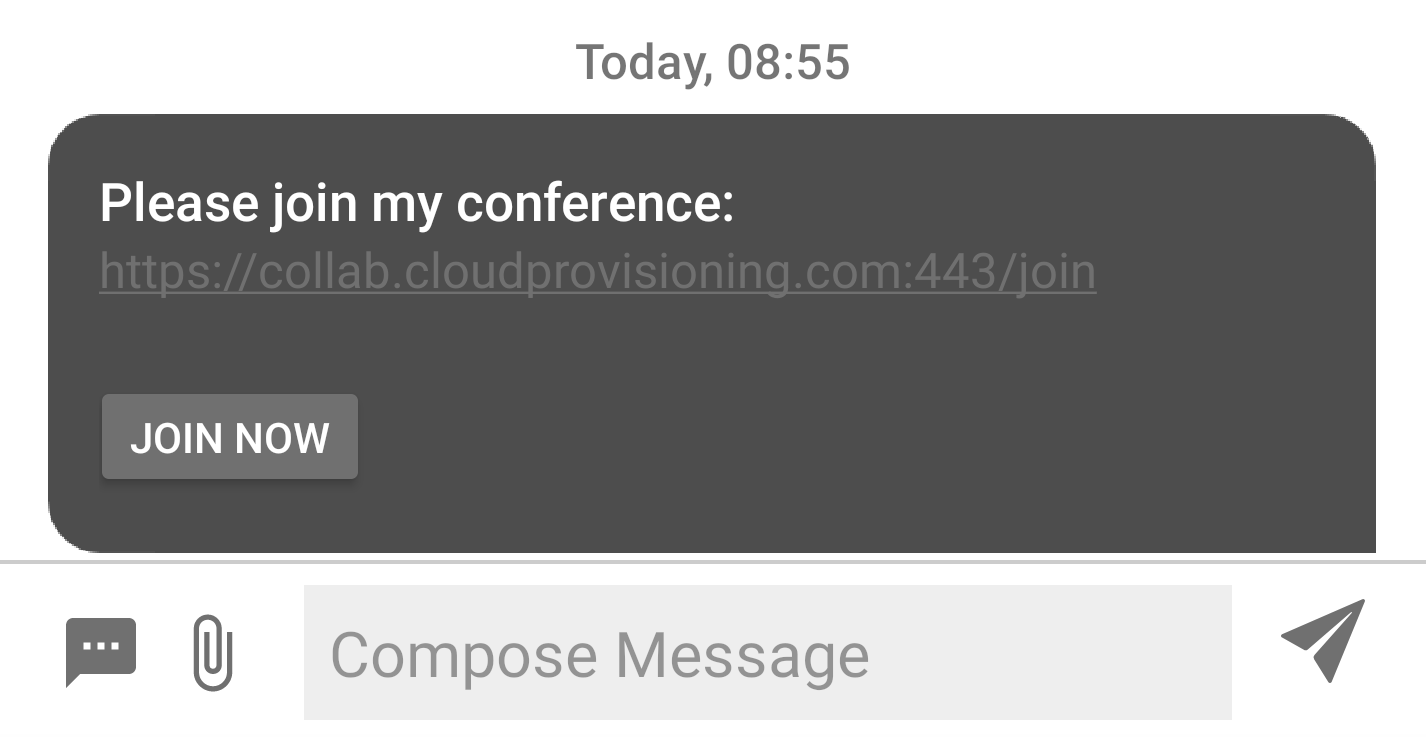 When you select a contact from your list, it will send them a direct message with the link they can click to immediately join your call.
When you select a contact from your list, it will send them a direct message with the link they can click to immediately join your call.
You will also see in the next section of this article that you have the option of copying the meeting URL to your clipboard. Once copied, you can paste it into a calendar link for your entire team or or an individual non-softphone user. The link allows participants to join your meeting from within a web browser — opening your conference to colleagues and customers alike.
Adjust Call Features
Now that you have a few colleagues in your call, you might want to adjust how your video conference app controls the meeting.
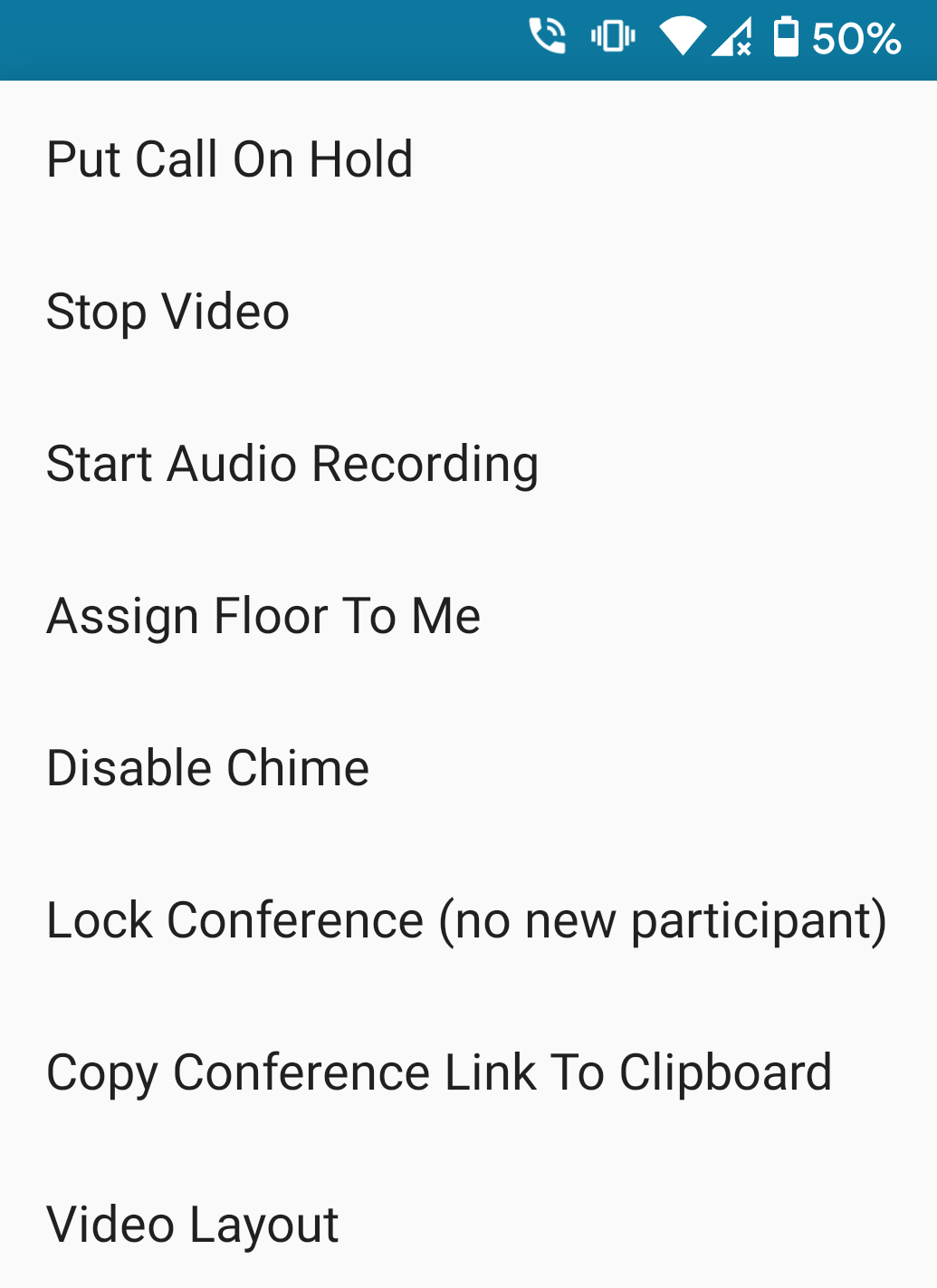 You can access the list of options shown here by clicking the ellipses icon shown at the top-right of your conference screen. Most of the selections here are self-explanatory, so we won’t discuss all of them outright.
You can access the list of options shown here by clicking the ellipses icon shown at the top-right of your conference screen. Most of the selections here are self-explanatory, so we won’t discuss all of them outright.
However, we do want to point out a few select features.
- You can record the audio of your meeting from your softphone to capture important information you want to refer to later
- You can also lock the meeting to keep it limited to the members who are currently active in your call.
- The Video Layout option lets you choose between a variety of ways you can view your video and the video of the other participants.
- Selecting the Stop Video option will turn off video capability for the entire call. Otherwise, you can always choose to toggle the sending of your own video stream within an active call.
New Call Settings
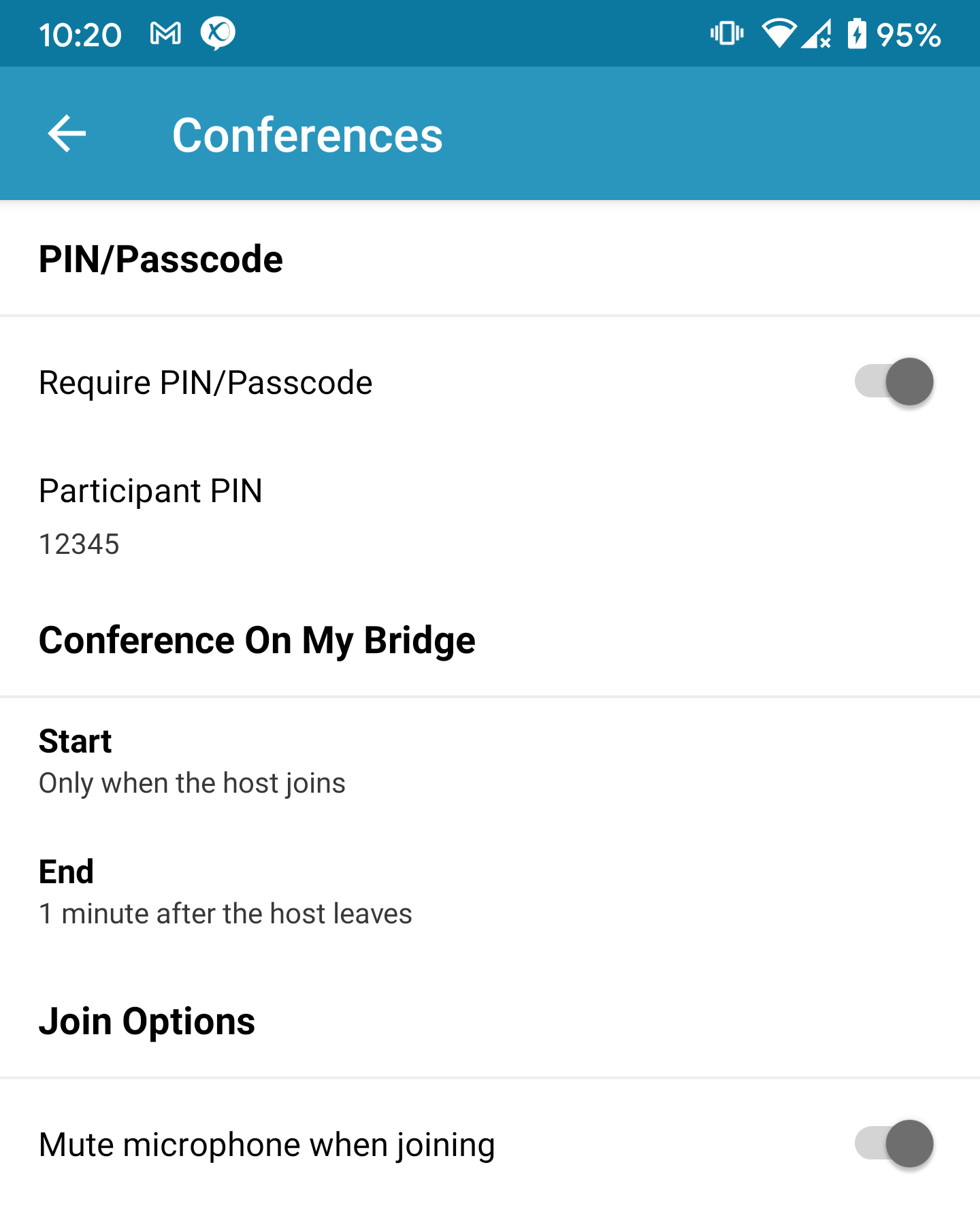 The Settings menu in your softphone, which is available by clicking the gear icon in your main menu, now includes a Conference sub-menu so you can adjust your conference preferences.
The Settings menu in your softphone, which is available by clicking the gear icon in your main menu, now includes a Conference sub-menu so you can adjust your conference preferences.
You can require a PIN for your meetings, which will help secure your calls from any uninvited visitors.
You also have the option to adjust when your conference room becomes active. Video conferences can remain closed until the host – yourself – joins the call, or they can stay open for anyone to join at any time.
Start Using Your Video Conferencing App
We have built the VirtualPBX Mobile Softphone with video conferencing to join voice, video, and texting in one application for all your business communications.
As a video conferencing app, it can be used from the office and from your home. You can take it with you during a commute or while running an errand. Now no matter where you’re at, you can join important video meetings during your workday, so download the Softphone App today and give it a try.
As of the printing of today’s blog, our Android app is able to use video, and our iOS app will be updated soon.