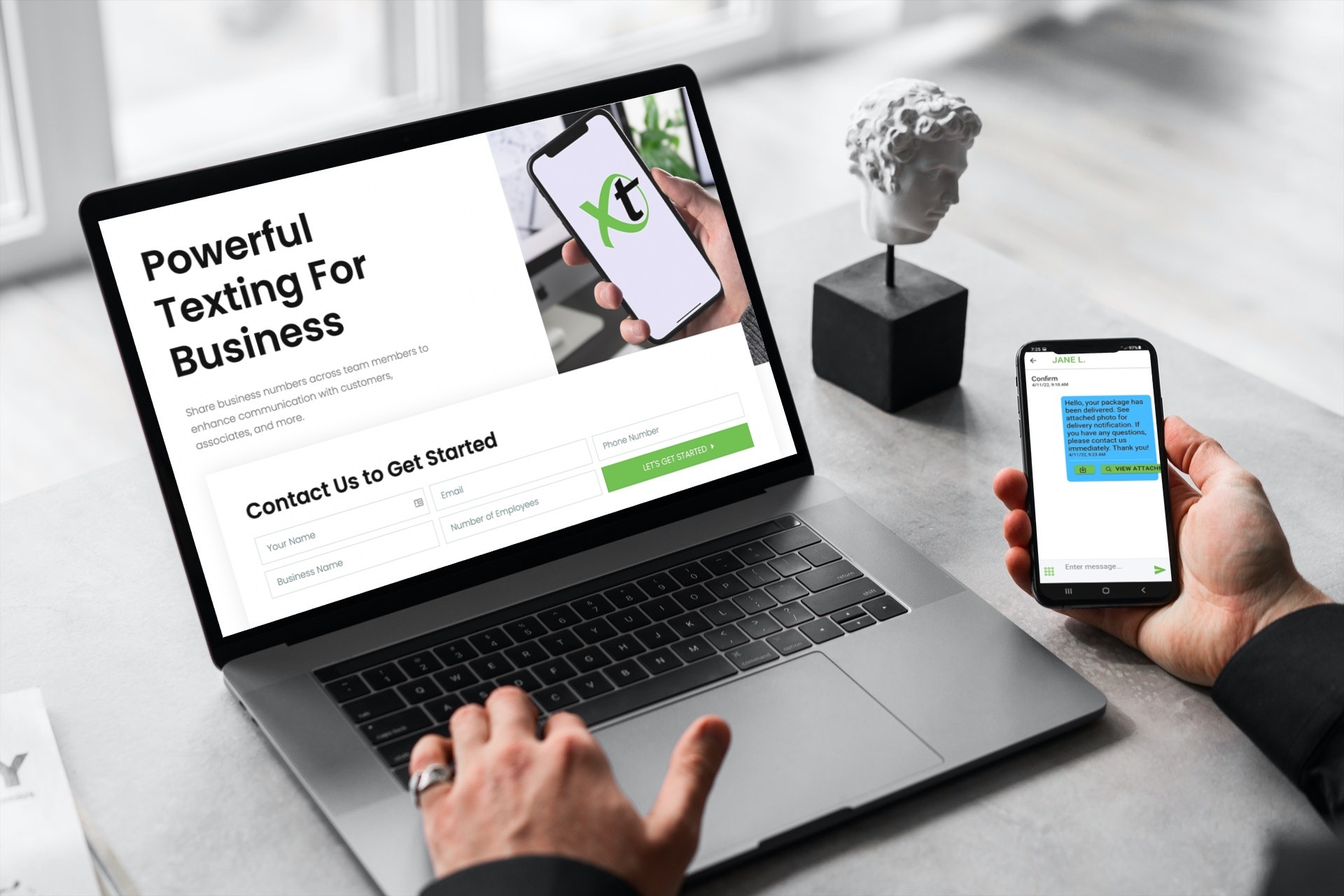The Direct Inward System Access feature is now a part of VirtualPBX Pro and Premier Phone Plans.
With DISA, you call into your phone plan to initiate an outbound call. This allows you to show your company caller ID instead of the ID associated with the device you’re calling from.
You can use any phone for this process, including your personal smartphone or a landline. It’s easy to do and makes an excellent compliment to features like Call Forwarding that also let you use our phone plans with personal devices.
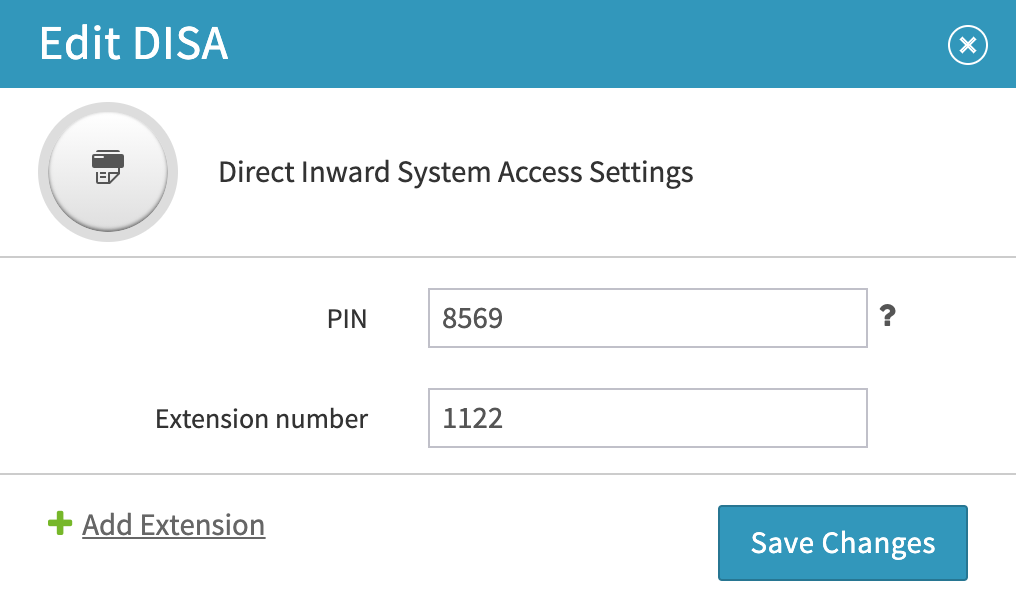
DISA Configuration
The process of completing a call with DISA begins with system setup. There’s a new menu in the VirtualPBX system dashboard that looks like the one shown here.

This is found by clicking the Main Number menu in the dashboard, which shows the configuration options for your system as it relates to inbound calls.
After opening the Direct Inward System Access menu item, click Edit Settings to set your options. You can add your preferred PIN and extension number at this point.
The extension number should be unique from any user extensions already on your system. This is the number you will enter after dialing into your phone plan through your main number.
Calling Your Own Phone Plan
Once your configuration is complete, the steps for completing a call are simple:
- Call your main number
- Enter your DISA extension number, and then your PIN
- Dial the number you want to reach, such as your customer
The capability of this call is tied to your VirtualPBX Plan. Therefore, if you use an Unlimited Minutes Plan, you can complete as many local calls as you like, for as long as you like (local calls are those within the contiguous 48 U.S. states).
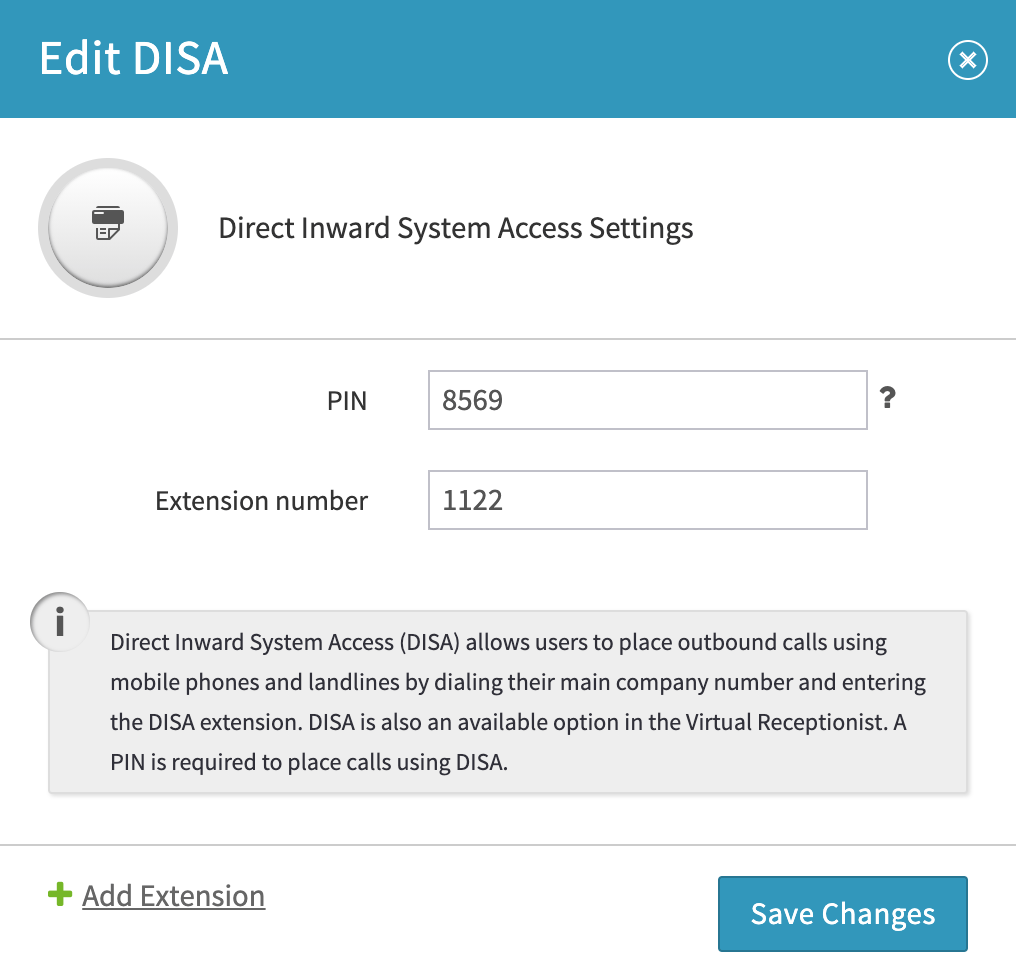
A Few FAQs
Can I attach DISA to my Auto Attendant?
Yes you can. We added additional options to menus within the Auto Attendant and our Office Hours settings.
Within the Auto Attendant, you can select the number callers can dial to reach users, groups, and now your DISA extension.
You can also set your inbound calls to be routed directly to DISA. This will skip any routing to your Auto Attendant or to an individual or group. You can immediately begin dialing your PIN when this option is set.
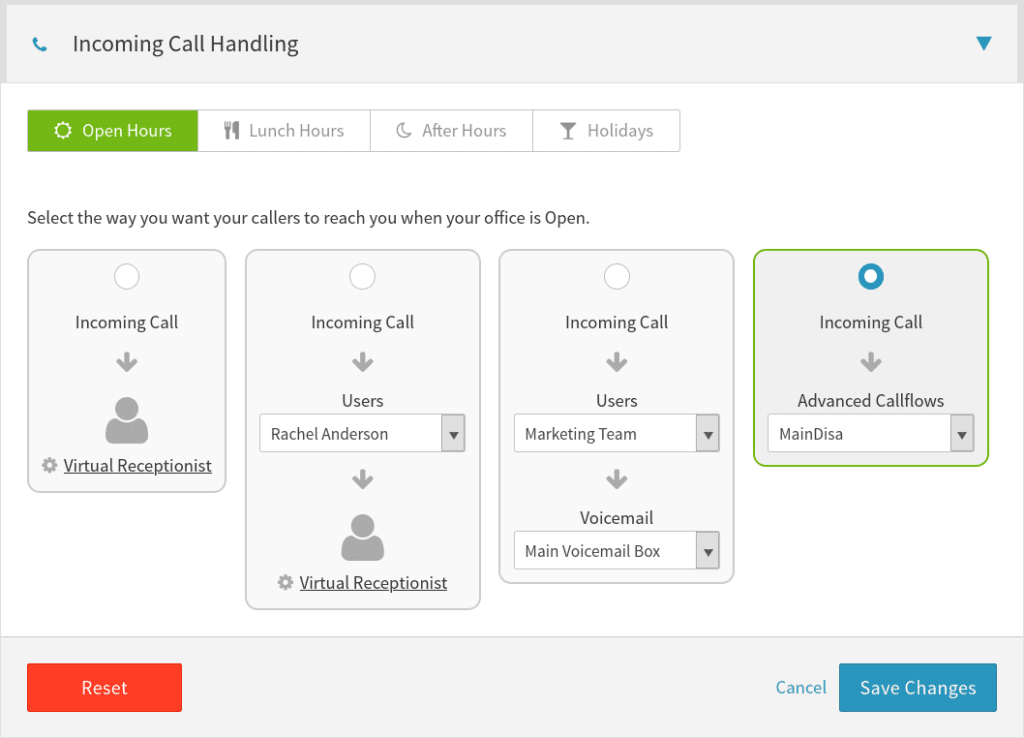
Why do I need a PIN?
A PIN is required to use Direct Inward System Access because, without it, anyone who knows your DISA extension could make calls through your phone system.
The PIN offers a second level of security – beyond simply knowing the extension itself.
You can change your PIN at any time and keep your existing extension. You might want to do this if an employee who knows your extension has recently left your business or if you feel the PIN has been compromised.
Can I use Call Forwarding in conjunction with DISA?
Yes. All other features available in your VirtualPBX Phone Plan will continue to function when DISA has been set up.
We’ve singled out Call Forwarding in this question because it’s a great example of how to use a VirtualPBX Plan with your personal device. Many of our clients use Call Forwarding with their personal smartphones, including The Marks Group which has perfected the process with its national-reaching small business of 10 employees.
Combining Call Forwarding and DISA gives you the opportunity to use your personal smartphone for all business calls. It does this without having to use our Softphone App or Web Phone.
Can I have one of my business phone numbers call DISA but not another?
More than one of your phone numbers can use DISA. You can call your own company from a local number, toll-free number, or through a DID number.
Any time you call into your Auto Attendant, you can dial an extension and be transferred to the user on your system that matches that extension. This works the same way with DISA, where you can dial the DISA extension and access that system.
You can fast-forward this process a little by having your Auto Attendant send a specific phone number directly to DISA. With our Custom Voice Solutions, we can arrange one or more of your phone numbers to directly dial DISA, so when you call that number you will only need to enter your PIN and the customer number you want to dial.
Creating a custom setup can be helpful if your business wants to isolate DISA from your public-facing phone numbers. The public still has the option to call your primary phone number and be routed through an Auto Attendant, and a private number you share only with employees can be used solely for DISA purposes.
See DISA and VirtualPBX Features for Yourself
Interested in DISA and the other features that allow you to get started with a VirtualPBX Plan in only a few minutes?
Check out what we have to offer in a Free Demo where you can see our system live in action, or get started right away with a new Business Phone Plan.