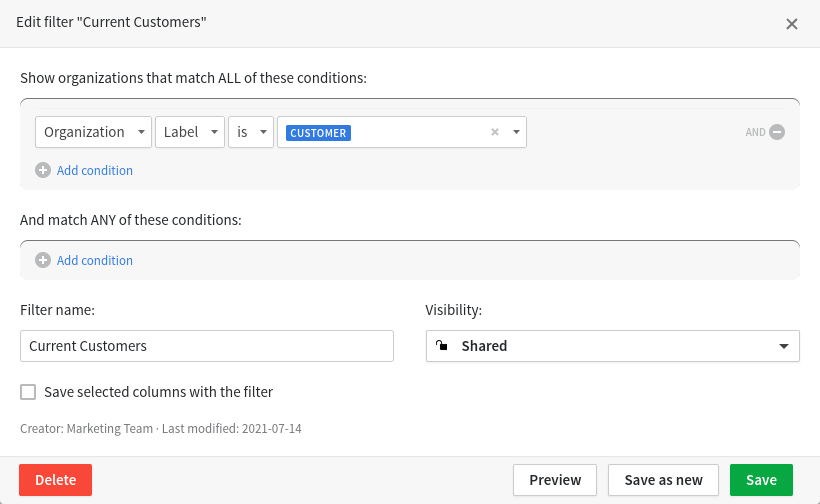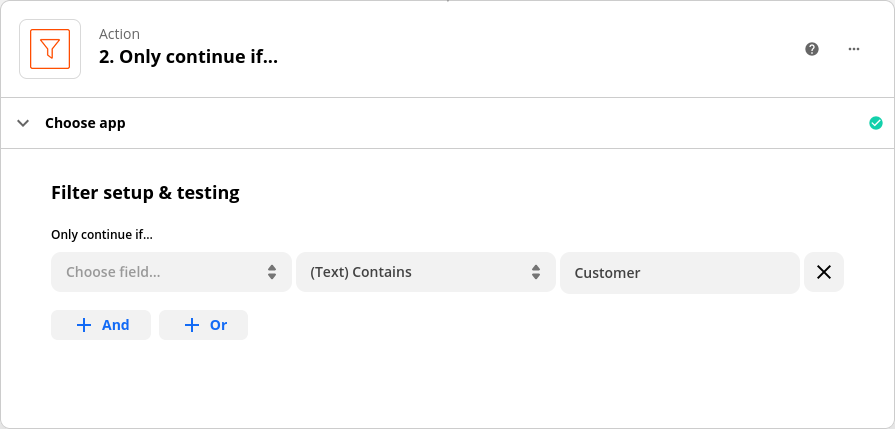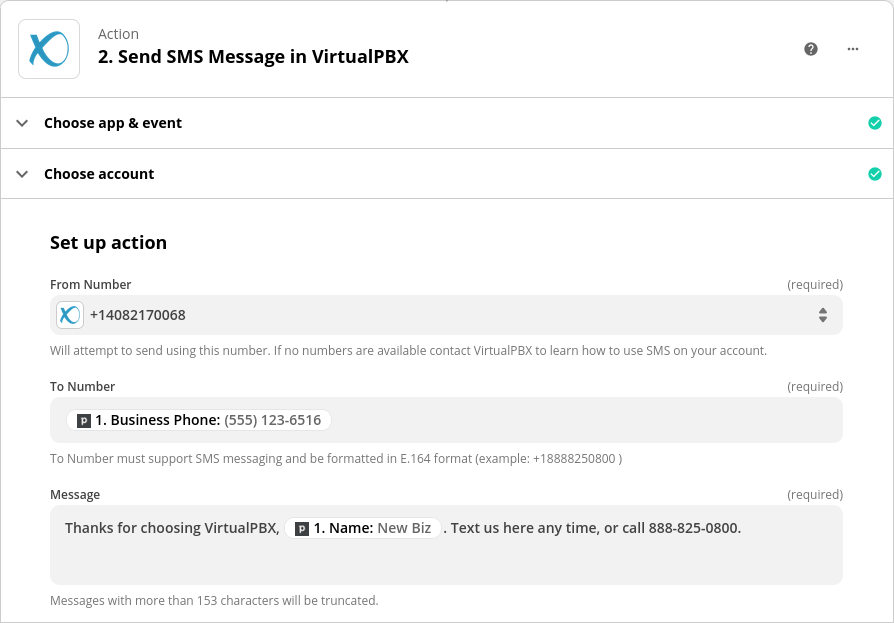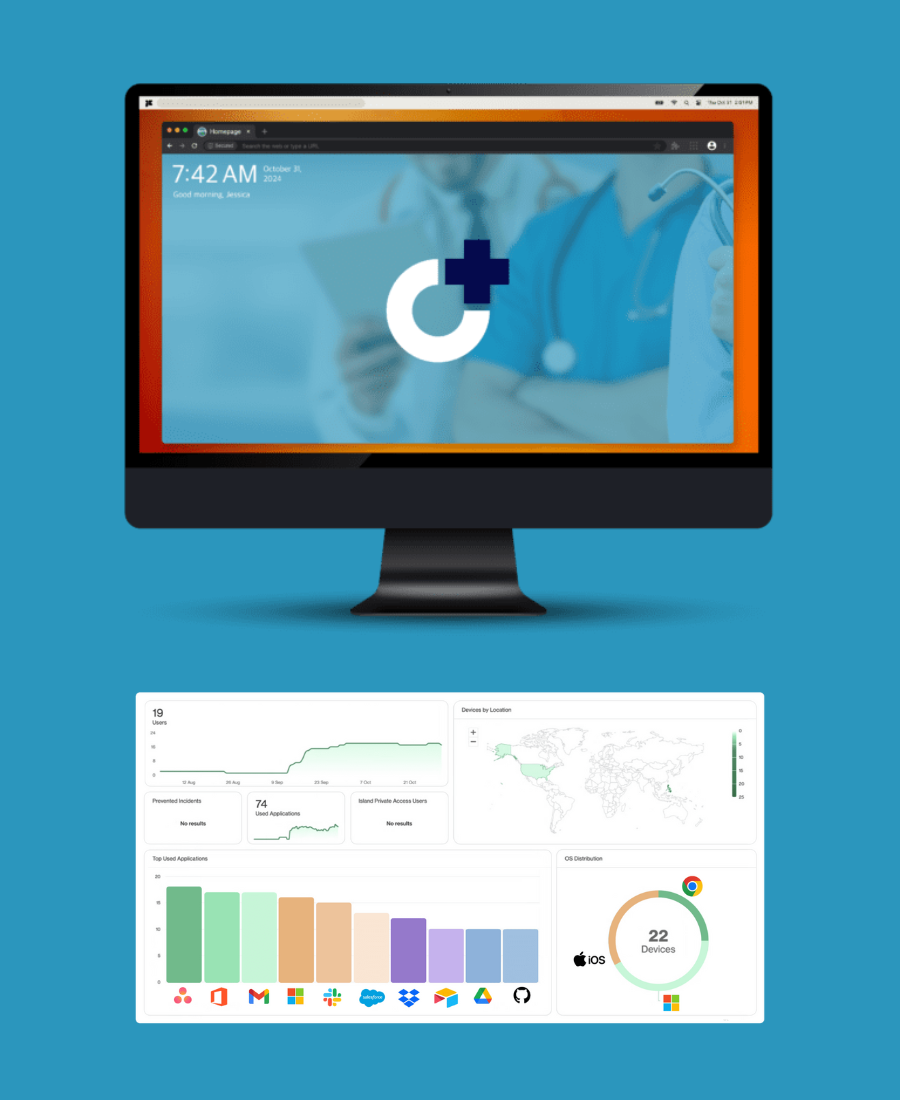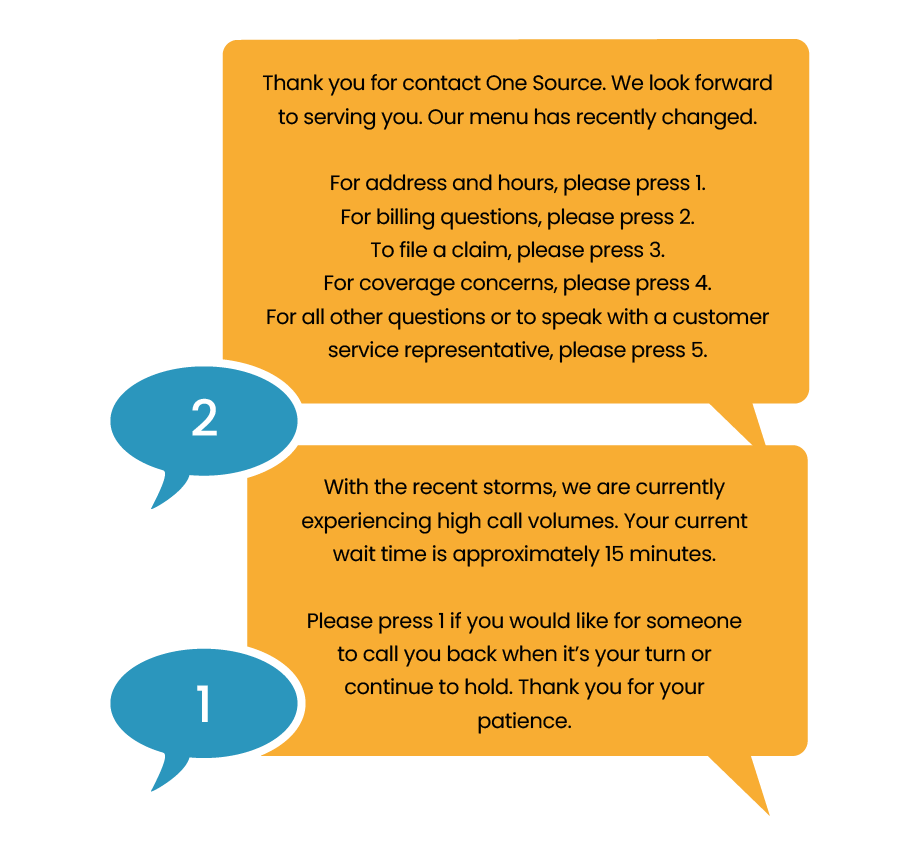We’ll show you a detailed example today of how you can use Zapier in tandem with your CRM. First, we’ll link an event in the Pipedrive CRM (the creation of a customer account) to the sending of a text message through the VirtualPBX Send SMS action. We’ll also customize that message to the customer’s account.
Finally, we will describe how to reach your own team with the good news that a new customer account was created. You can congratulate your salesperson for their success and keep your team notified about the event.
1. Set Up Your CRM
This step will vary depending on the brand of CRM you use, but the steps here should be generalized enough to give you an idea of how to proceed. At VirtualPBX we use Pipedrive, so we’ll set up a filter here to collect all our business customers into a single list.
Our list is called Current Customers and looks for all the businesses in our CRM that have the “Customer” label attached to them.
This gives us the necessary information to proceed with creating a new zap. Our Pipedrive filter will send an update to our zap every time a new customer is added to that list, so our zap can respond with a text message to the customer when they are entered into our database.
This method also ignores leads, partners, and other types of businesses that enter our CRM. By being exact with our setup criteria, we can perform more meaningful actions inside our zap.
Other CRM Options
With the Salesforce Zapier app, choosing the Updated Field on Record trigger could be a good choice here so you can trigger your zap when a lead is marked in your CRM as becoming a customer.
Similarly in Hubspot, you could use the New Company Property Changed or the Company Recently Created or Updated triggers for the first part of your zap.
In any case where the inbound information is ambiguous, you can use a Filter by Zapier step to look for specific data in the payload. The screenshot here shows that you can look for a “Customer” label before the rest of your zap will proceed.
2. Set Up Your Zap
Now that we have created our filter in Pipedrive, we can establish the Pipedrive app in Zapier as our zap trigger.
The trigger looks for our filter called Current Customers and will fire whenever that filter is updated within our Pipedrive account. Then that trigger will activate any actions we place after it within the zap. In our case, the next step is to send an SMS to the customer that recently started their service with our company.
As you can see in the screenshot above, you can get creative with your messages by adding in their customer names and other information stored in your CRM. Think about how you could mention their company name, number of users, plan type, or your account manager. You can also include different phone numbers for your staff members such as a direct line to the manager of a customer’s account.
3. Notify Your Team
While everything so far is straightforward – we’re reacting to a single CRM event with a single text message to a customer – you can get more creative if you desire. You can send a VirtualPBX SMS from Zapier to your team to keep them abreast of progress on accounts.
Remote teams don’t have the opportunity for workplace chatter outside of message boards like Trello and chat software like Slack. You might want to consider sending brief SMS messages to your distributed team informing them of the successes their coworkers have made during the day.
A quick text will do the trick:
Update Teams in Your Message Boards
Of course, sending an SMS with every account win isn’t the best move for all teams. You can just as easily add a step in your zap to reach your team in Slack.
The Send Channel Message action in the Slack app in Zapier can inform all the members of a channel about the recent wins your team members have made.
Send a VirtualPBX SMS From Zapier Today
Getting started with Zapier is quick and can benefit your business immediately. If you’re looking for an easy way to keep in touch with your customers and automate some of your business processes, give Zapier a try and see how it links with your CRM.
We know of course that we can’t cover all the possible paths you can take when building a zap. You can use the tutorial here for ideas and follow our Zapier Integration page to get started with several zap templates and advanced tutorials. Or reach out to our team to ask a specific question about how to implement a particular part of your zap.