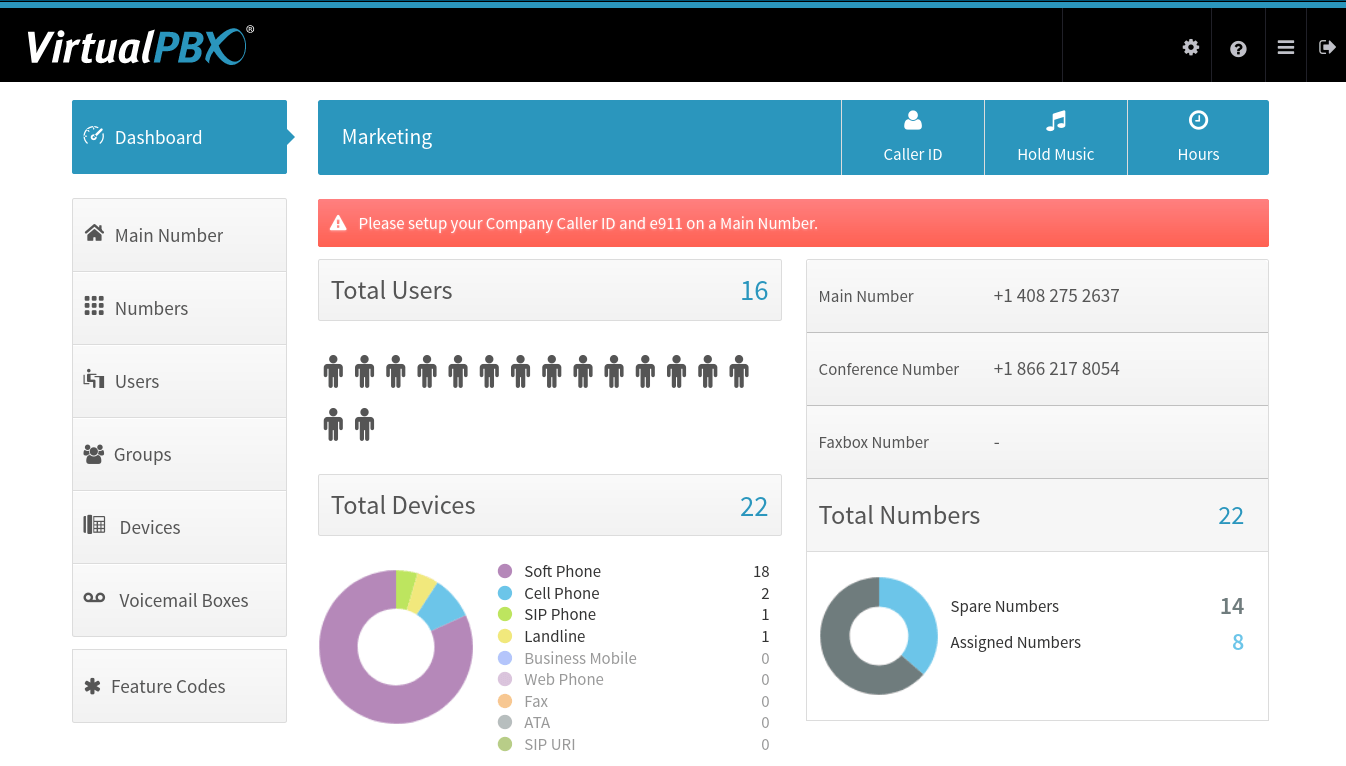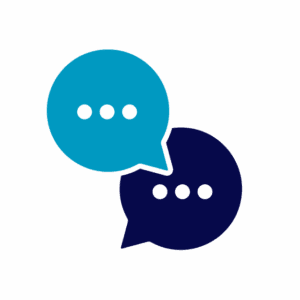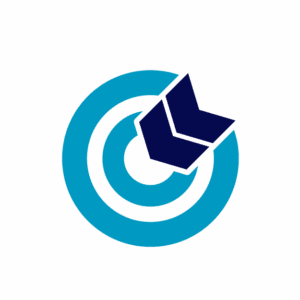A number of updates have arrived for the Dash platform that runs our Business Phone Plans, including important changes to how users interact with the Dashboard and how their business Caller ID can be configured.
A number of updates have arrived for the Dash platform that runs our Business Phone Plans, including important changes to how users interact with the Dashboard and how their business Caller ID can be configured.
Each one of the updates listed below will make life easier for all Dash users. They are welcome additions to our platform that were created in direct response to customer feedback.
Choose Business Caller ID Per Device
 Previous methods of selecting your Caller ID in your phone system were to set it according to a specific phone number or to rely on the default setting, which is your main business number.
Previous methods of selecting your Caller ID in your phone system were to set it according to a specific phone number or to rely on the default setting, which is your main business number.
Now we have added another option to that list: you can select Caller ID based on the device that is being used. This option is found by navigating the Devices menu, selecting the device you want to edit, and finding its Advanced settings, as shown in the image here.
This option could be helpful for a dedicated phone that multiple people use. You may find it more convenient than adjusting multiple users if there is a specific Caller ID you want adjusted for one or more of your business locations.
Invalid Entry Notification Suppression
 One feature of our Auto Attendant, which comes with all our phone plans, is its audio notification that alerts users when they have entered an unavailable option.
One feature of our Auto Attendant, which comes with all our phone plans, is its audio notification that alerts users when they have entered an unavailable option.
For example, say your Auto Attendant is set to reach Sales when you dial “1”, Customer Service when you dial “2”, and an operator when you dial “3”. If a customer dials “4”, the default behavior of the attendant is to respond with the phrase “invalid entry.”
Now you can suppress that notification by selecting the toggle within your Auto Attendant. This option can be changed at any time and will work on your primary attendant as well as any of the Multiple Auto Attendants assigned to other phone numbers in your system.
Do Not Disturb Option for ACD Queue Users
Our customers have witnessed some confusion regarding the pairing of our Do Not Disturb (DND) feature and our ACD Queues feature. Notably, queue agents are sometimes marked with DND as active but have then been unable to receive calls.
This makes sense because the DND feature routes calls according to a prescribed flow, such as sending all calls to a voicemail box. It tries to keep you undisturbed while you are busy, but that can be a problem when you want to receive calls in a queue.

Dash now removes the toggle from the menu for any user who is also an ACD Queues agent. This will prevent them from activating DND when trying to work in a queue, saving a lot of headaches and reducing the amount of troubleshooting in your work day.
Warning for Large File Sizes
 Last of note with this update is our changing of the way Dash alerts you when uploading large files as your Auto Attendant or Voicemail greeting.
Last of note with this update is our changing of the way Dash alerts you when uploading large files as your Auto Attendant or Voicemail greeting.
The file size limit for those uploads is 1 MB, and in the past, files larger than that were allowed to be uploaded but would show an error when the upload was finished.
We have changed that order of operations to show you an error before you wait through the file upload process. Anything larger than 1 MB will be rejected immediately so you can try another greeting instead.
Help From Support
If you need help from our Support team in navigating the new Dash changes, selecting a business caller ID, or updating a user’s preferences, you can reach us any time through 24/7 web chat.
We’re happy to set these changes live, and we want you to make the most of them.