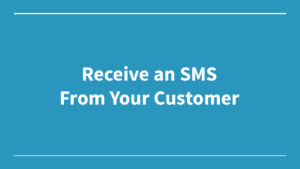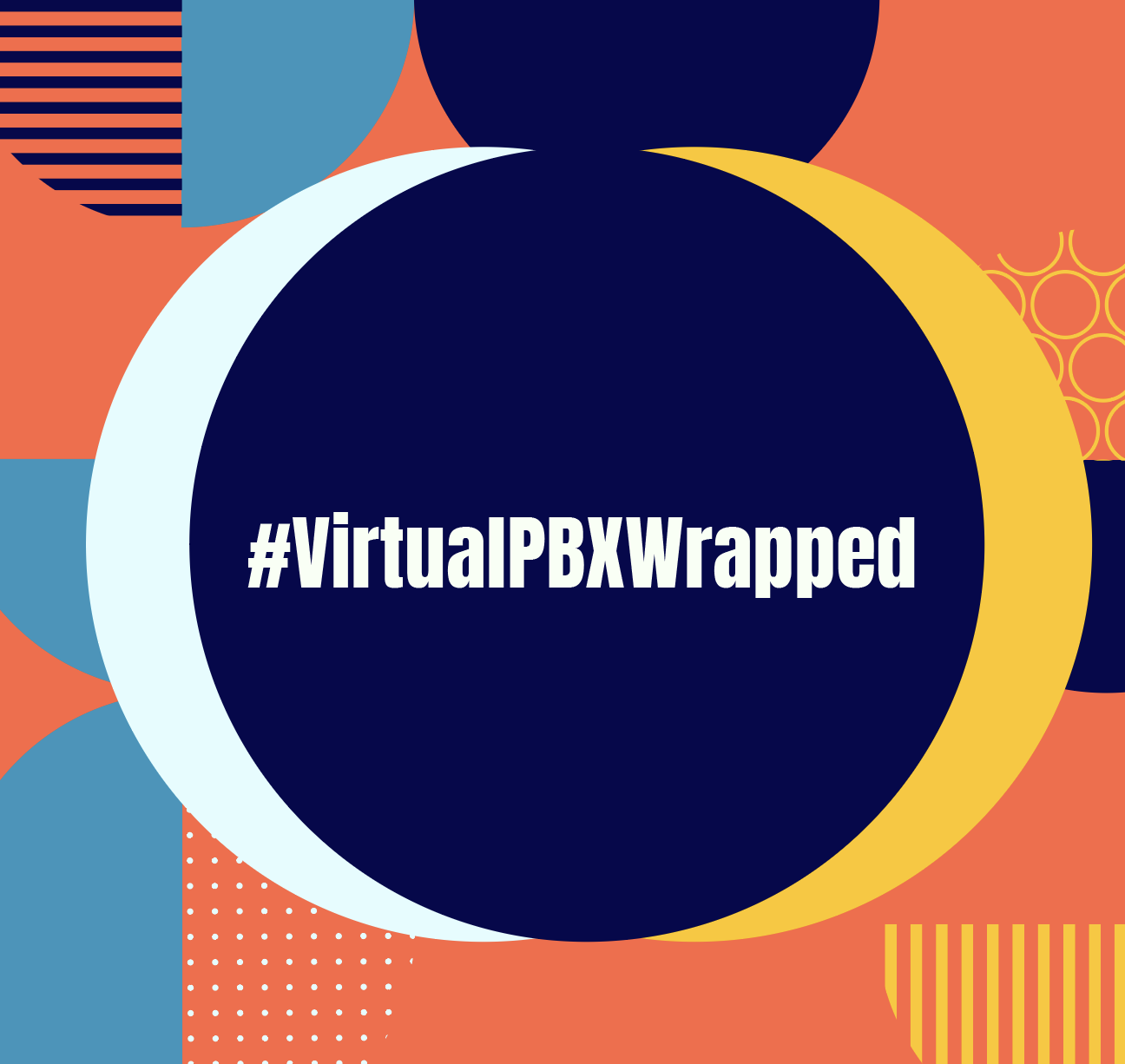There’s a lot of flexibility with our Business SMS feature that lets you send and receive SMS text messages as part of your Advanced and Enterprise VirtualPBX Plans.
There’s a lot of flexibility with our Business SMS feature that lets you send and receive SMS text messages as part of your Advanced and Enterprise VirtualPBX Plans.
You can keep texting constrained to your personal devices and send replies in a one-to-one manner with your customers.
Or you can attach inbound text messages to Zapier workflows to automate their receipt and your company notifications, use the VirtualPBX API to return your messages through a third-party program like Airtable, and set up Zapier to ask for feedback through a followup SMS after customers fulfill a goal in your CRM.
The options are legion, which can be great until it becomes overwhelming. That’s why today we wanted to share a complete example that includes as many of those options as possible. Check out the following workflow and accompanying video to see how exactly you would use our Business SMS in an involved, but functional setup that improves your management of texts.
A Text Message From Receipt to Reply
Consider a business that works only through appointments. This might be a computer repair shop that does home visits or a hairstylist who doesn’t take walk-ins. They receive text messages through Business SMS and see those messages sent to their VirtualPBX Softphone.
Everything else shown in this video and described in the sections below expands upon that initial receipt. The video here offers a visual walkthrough of all the steps below.
1. Receive the SMS
Business texting is as straightforward as the personal texting you’re used to. When a customer sends an SMS to your business phone number, you can have it configured to appear on your VirtualPBX Softphone. This example shows the text arriving as a customer’s simple request to set an appointment.
2. Automatic Notifications to Your Web Apps
One of the elements that sets business texting apart from consumer texting is its notification capabilities. You can use the VirtualPBX Zapier Integration, for example, to monitor when your phone number receives a text. When it does, you can have a notification sent automatically to your Slack channel or your Trello board. You don’t need to have your VirtualPBX Softphone active to know you received a text.
3. Sending an Appointment Confirmation Through Airtable
Another helpful part of business texting is the sending of replies. Of course, you can reply to individuals through your softphone on a one-to-one basis. You can also combine logging and sending of messages into a single Airtable setup. Our team can help you get started and build an Airtable setup to your specifications.
4. Followup in Tandem With Your CRM
At VirtualPBX, we use a CRM called Pipedrive to manage our customer contacts. With this and other CRM platforms, you can create deals or contracts inside of the system, essentially marking your customers as having an appointment with your business. When you finish the appointment and close the deal, you can have your Zapier workflow send a followup SMS to your customer, thanking them for their time and possibly asking them to provide a rating about their experience.
Make This Workflow Your Own
Now that you see this workflow in action, take time to think about how a similar setup could help your business. You can easily add or remove one step or another. We’re also happy to help you with that process when you decide to extend your Business SMS to other platforms.